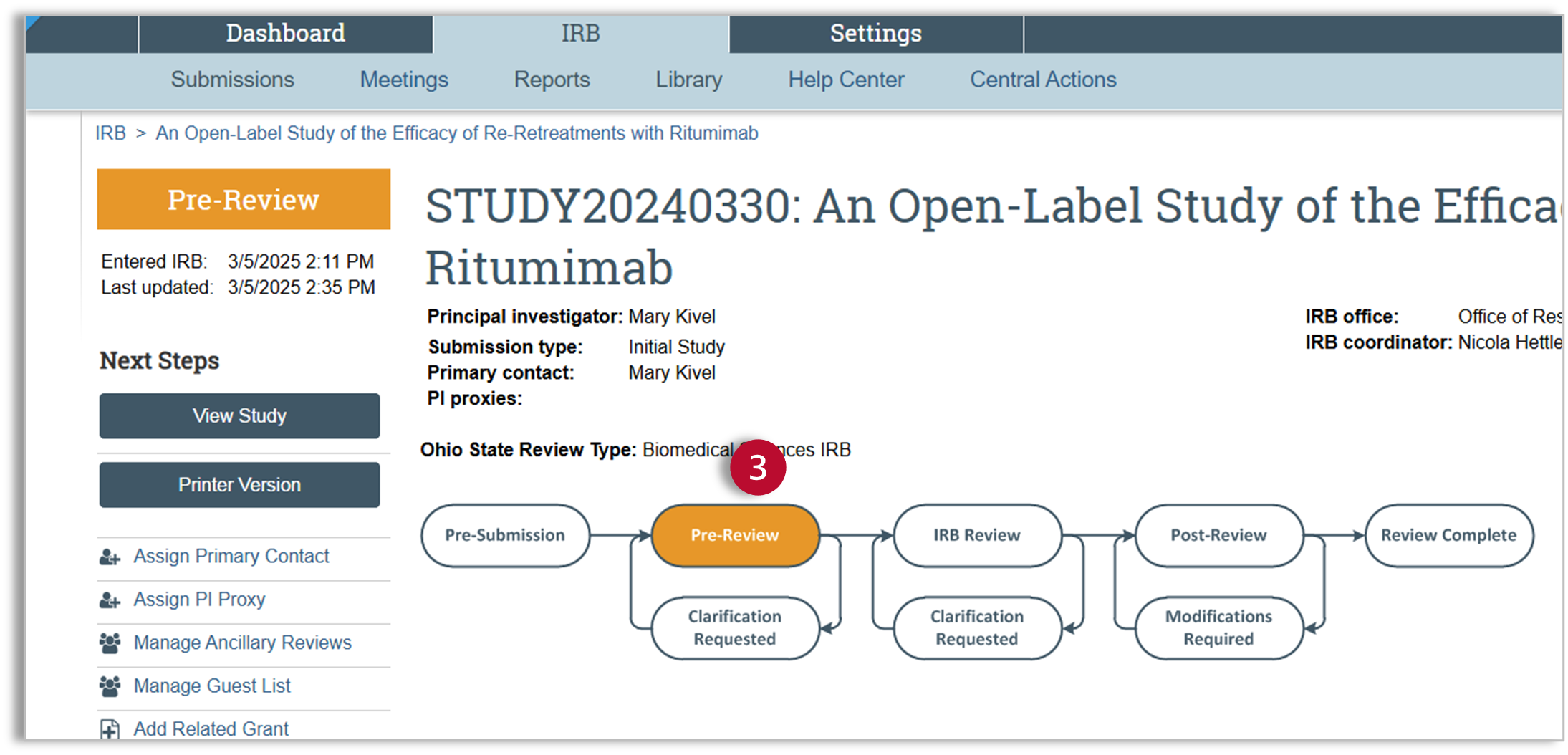Huron IRB - Respond to a Clarification Request
Estimated Reading Time: 2 MinutesAfter you submit your study, it goes to the ORRP staff for pre-review. The ORRP staff screen the submission and may ask for clarification if they notice inconsistencies or identify missing components. If this happens, they will send you a request for clarification.
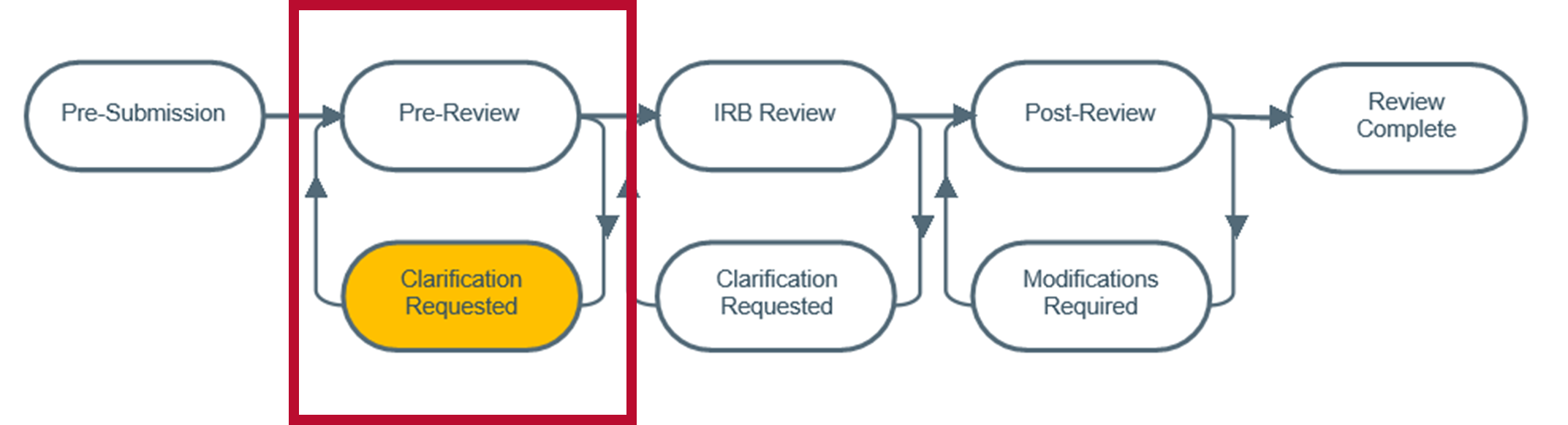
Navigation
Once you receive the request for clarification, you will log into Huron.
- You will be on your dashboard.
- The clarification request will be in your inbox. Select the request to open the study workspace.
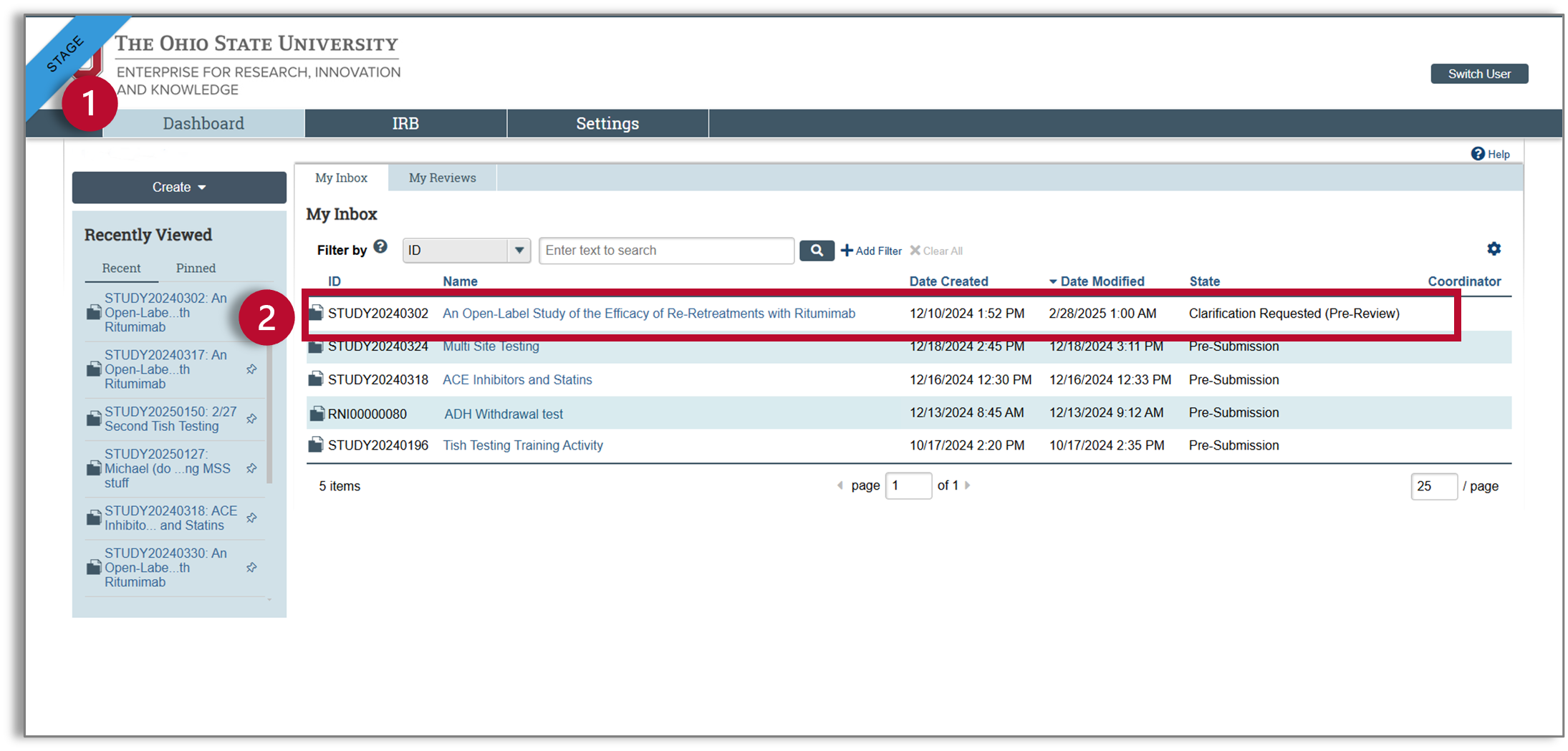
Study Workspace
- Click on the request for clarification for more details.
- A pop-up window will appear with additional details for the request. For requests with multiple items, you will see an attached Word document uploaded here that lists the items that need to be addressed or clarified. You will be able to edit the study when it is in “Clarification Requested (Pre-Review).
- Click on the “Edit Study” button to open the SmartForm.
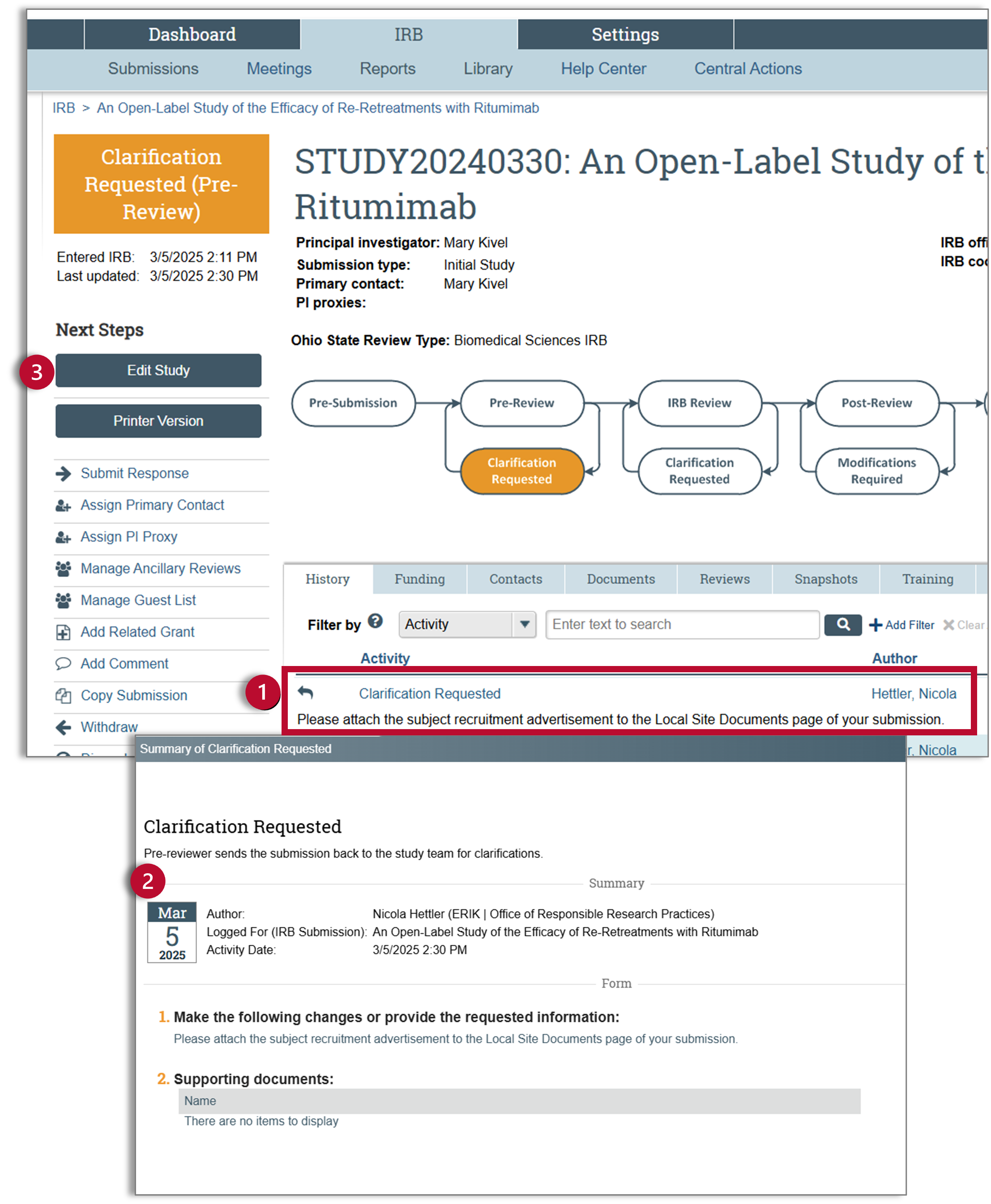
SmartForm
Edit the SmartForm
Navigate to the area of the SmartForm relevant to your required changes. Make the requested changes.
Review Changes
Any time you make a change in the SmartForm, you can use the compare feature to compare changes.
- Click on Compare at the top of the left navigator to compare your changes.
- A pencil icon will appear next to any section that has been changed.
- Any changes will be detailed and will include the time and date of the change and the name of the person who made the changes.
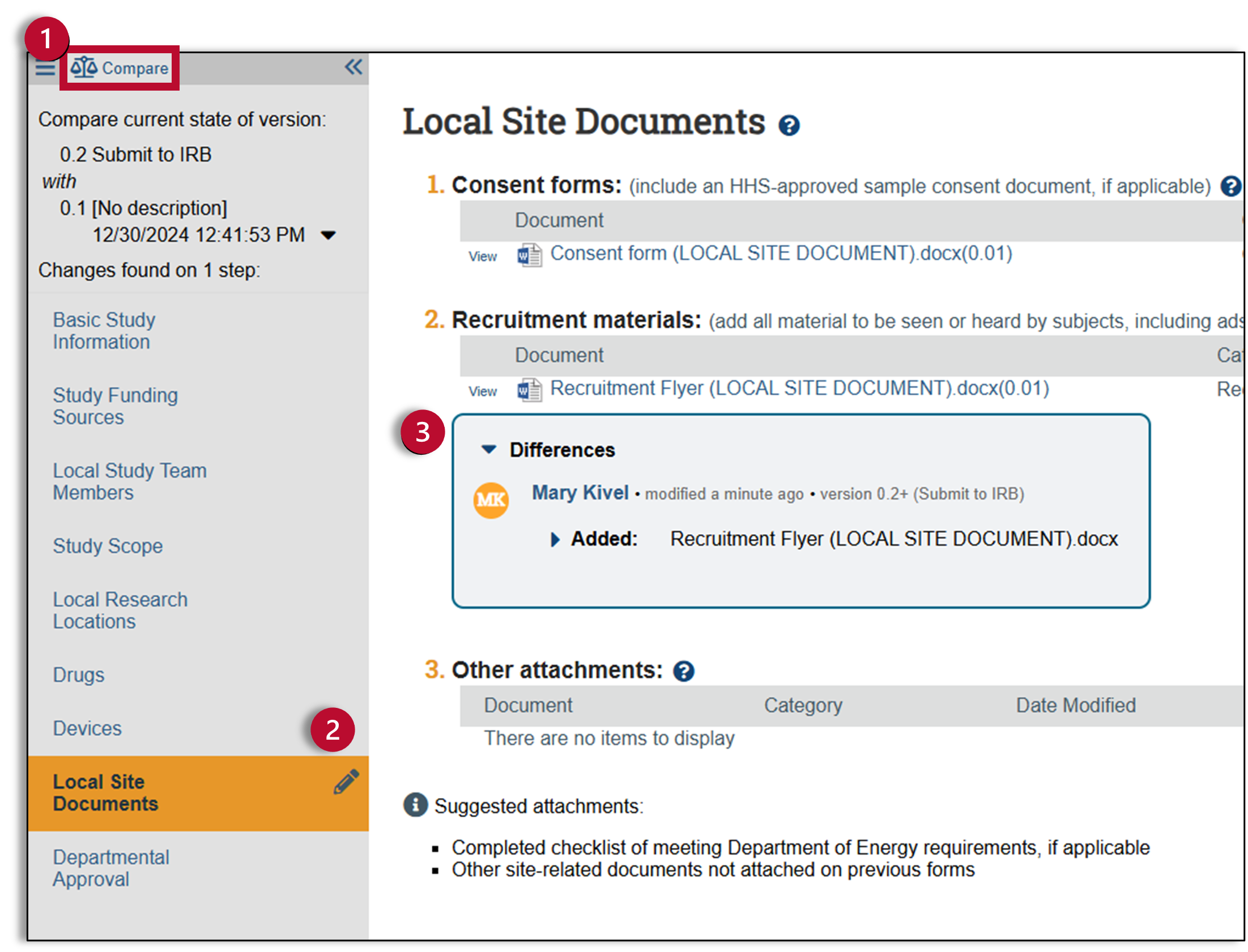
Submit Clarification Request
- After making the required changes and exiting the SmartForm, you will be back in the study workspace. You will complete the clarification request by submitting the response. Click on “Submit Response” and a pop-up window will appear.
- Use the “Submit Response” pop-up window to detail your changes. If your Clarification Request involved a Word document with multiple items that needed to be addressed or clarified, you should upload a document detailing those changes. Once you have described your changes or uploaded your document, click “OK.”
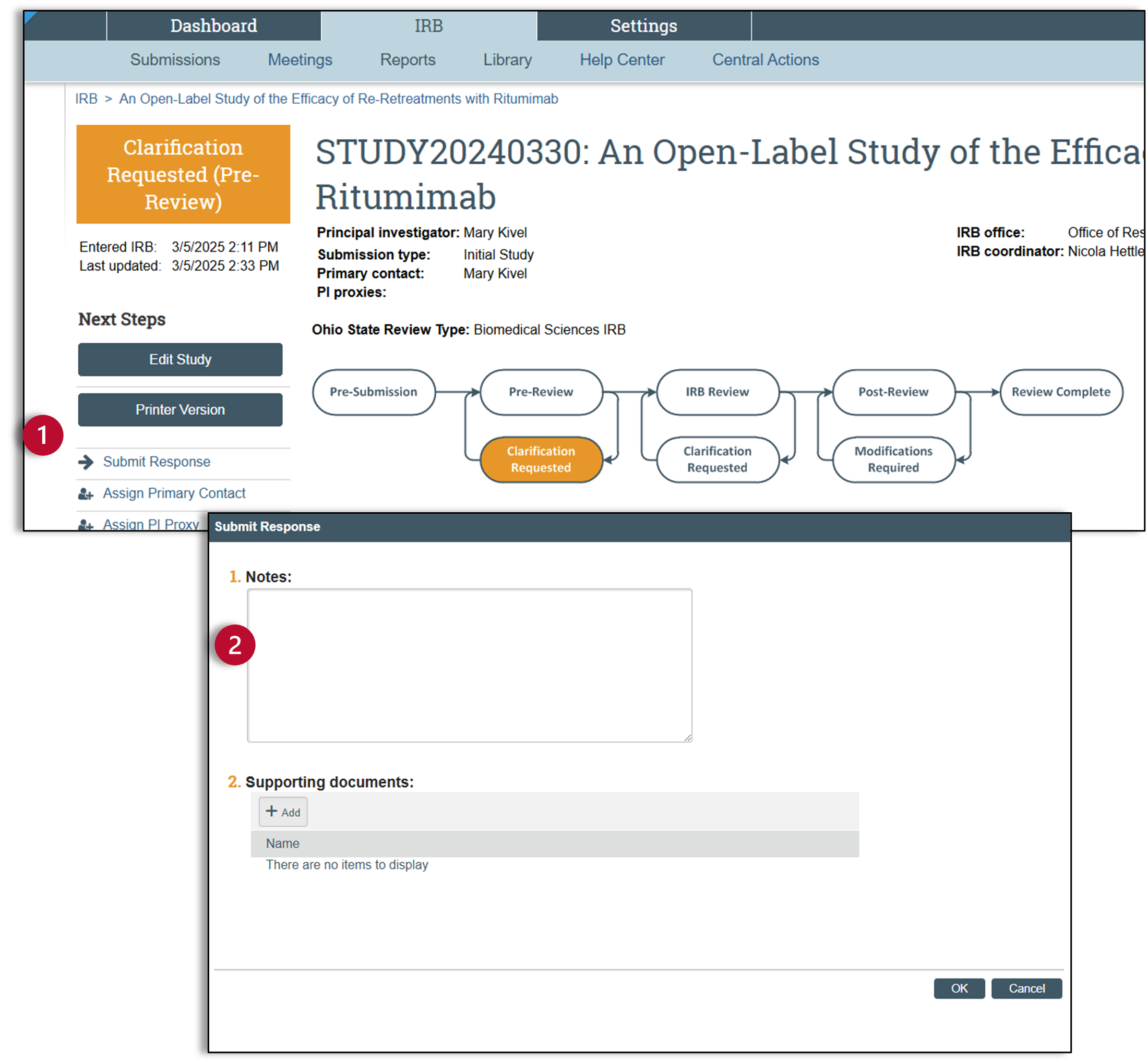
- After submitting your response, you will notice that the status of the submission is now “Pre-Review” and your study can move forward to IRB Review.